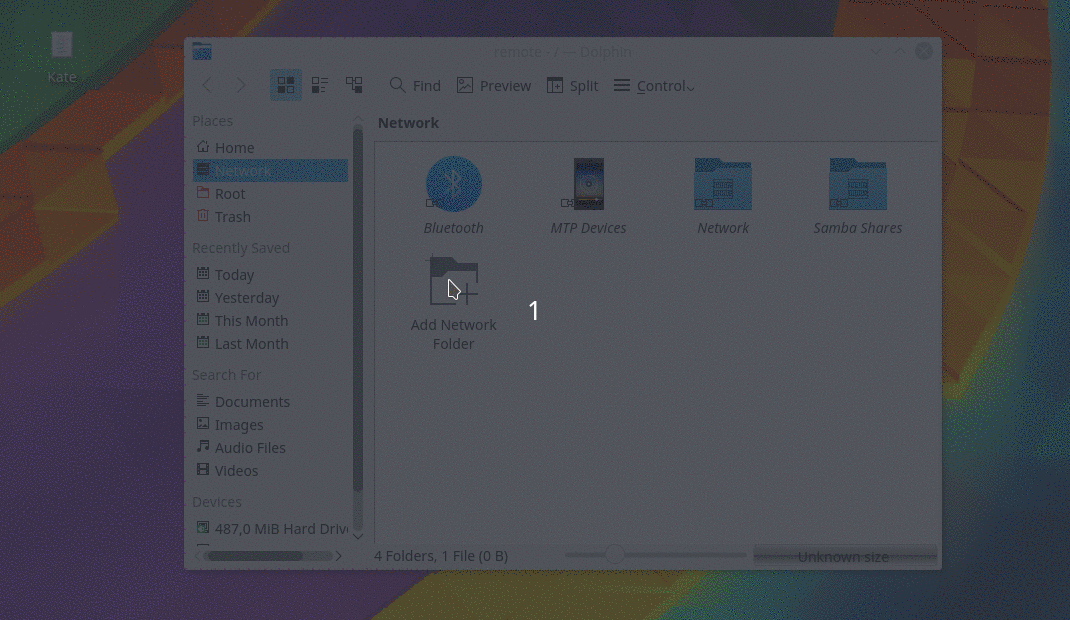4.0 KiB
Sync Contacts and Tasks
First setup an account in the app Kaddressbook.

- In order to set it up all you need to do is:
- Go to Kaddressbook
- Select File > New > Add Address Book
- Select DAV Groupware resource
- Follow instructions to fill in all your credentials:
- Username: yourusername
- Password: your_super_secret_password
- In the option "select one of these servers", select: owncloud
- Host: place the address cloud.disroot.org
- Installation path: leave it blank
- Select the option: "use secure connection"
- Press:
- Next
- Test connection
- And if the connection checked ok, press finish
After this you need to manually add the URL links for contacts and calendars, in the general settings.
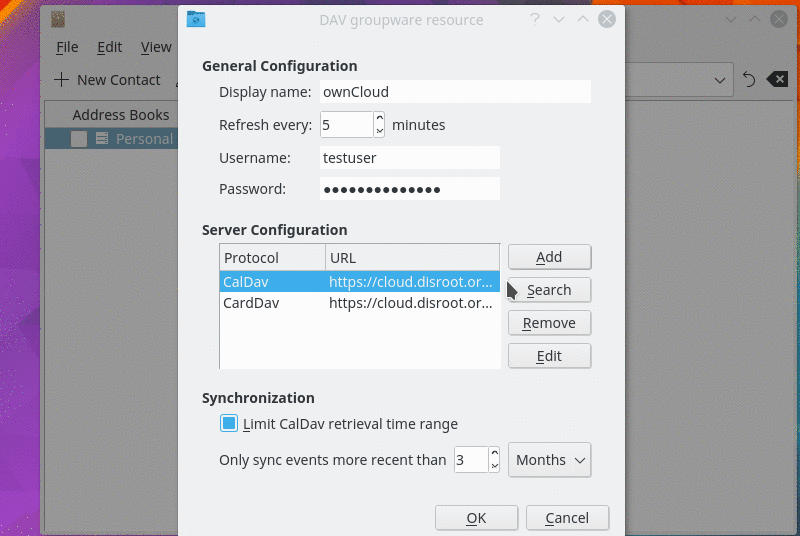
The general settings will automatically appear after you have pressed finish. Then you need to:
- Select CalDAV and edit
- Replace the remote URL, with the URL of your disroot calendar: https://cloud.disroot.org/remote.php/dav/calendars/YOUR_USERNAME/YOUR_CALENDARS/
- Press "Fetch" and then "Ok"
- Select CardDAV and edit
- Replace the remote URL, with the URL of your disroot contacts: https://cloud.disroot.org/remote.php/dav/addressbooks/users/YOUR_USERNAME/YOUR_ADDRESS_BOOK/
- Press "Fetch" and then "Ok"
You can find the correct URL in your disroot calendar and contacts apps share options
In the general settings you can also:
- Change the name of the general display
- Remove the time retrieval limits on calendars so it will sync all your events
Calendar
You can use the KOrganizer app, it has both calendar and tasks.
Your events will already be synchronized. Adding/removing/editing events is very similar to the Calendar app described before, any changes will be synchronized with your disroot calendar.
Files
In KDE, you need to add a network folder to access your disroot files remotely. Go to your start menu select "Computer" and then "Network"
After that:
- Select "Add Network Folder"
- Select "WebFolder Webdav"
- Follow the instructions to fill your credentials:
- Name: the name you want to give to the folder
- User: your disroot username
- Server: cloud.disroot.org
- Folder:/remote.php/dav/files/YOUR_DISROOT_USERNAME/
- Select the checkbox for "Use encryption"
- Hit "Save and Connect"
- You will be asked for your password.
After that you can look in your files app in "network" for your disroot files. Like mentioned before: You can easily, add/remove/copy/modify files on your cloud without a need to download them onto your device or login via web-browser. This is very different then using "nextcloud client app", as it does not sync the content of the cloud files to your computer. Remember you are working directly on your cloud storage (whatever you change, affects your cloud storage Immediately).
Tasks
KOrganizer app is your friend. Like in with the calendar option, your tasks will already be synchronized. You can easily add/edit/remove tasks and set deadlines.
Contacts
In KDE you can use your KAddressBook to organize your contacts. The working principals are identical to the "Contacts" app described before.
You can integrate your email account with KDE app called KMail
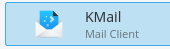
The setup credentials are the same as described before. After you open KMail, go to:
- Settings
- Configure KMail
- Accounts
You need to configure both receiving (IMAP or POP3) and sending (SMTP) accounts For IMAP or POP3 go to:
- Receiving
- Add
- Select IMAP or POP3
- Fill the credentials
For SMTP go to:
- Sending
- Add
- SMTP
- Fill the credentials