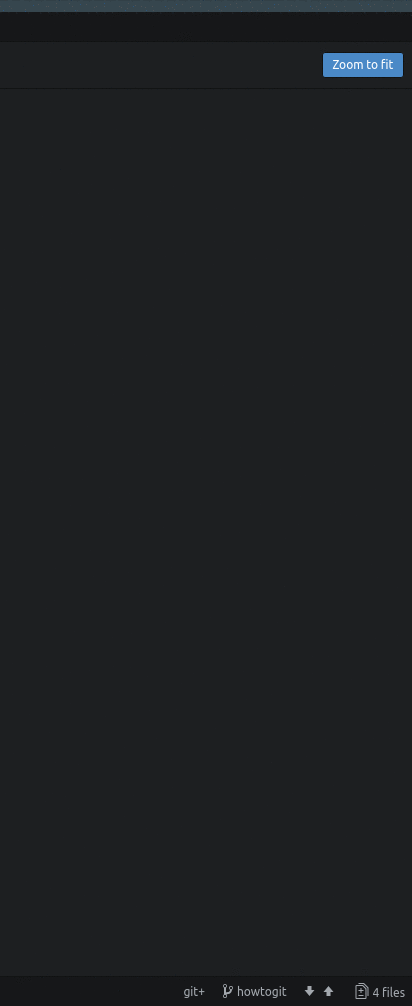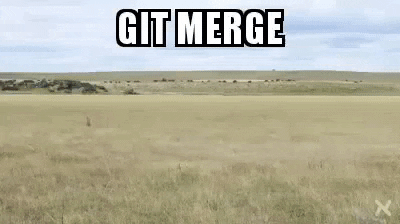5.3 KiB
| title | published | visible | updated | taxonomy | page-toc | |||||||||
|---|---|---|---|---|---|---|---|---|---|---|---|---|---|---|
| Translation Procedure | true | true |
|
|
Why a translation procedure?
We think that the possibility of making information accessible to all in their own languages is fundamental in order to encourage and promote collective thoughts and actions. So coordinating the amount of information to be translated is an important task.
For the purposes of this guide, we will assume that either you know what git is or you have read this howto.
The translations procedure consist of four main steps.
First: One-time steps
-
Register an account at https://git.fosscommunity.in/users/sign_in
-
Open a terminal and start git
git init -
Setup the git username and email
git config --global user.email user@email
git config --global user.name "User Name"
Second: Selecting a section to be translated
- Login at Disroot Translations Board
- Select the Epic (the set of User Stories) corresponding to the language into which you are going to translate
- Select the User Story (the section to be translated) and assign it to yourself
Third: Working on translations
-
Clone the Disroot Howto repository
a. Navigate to the folder where you're going work in (or open the terminal in the folder)
b. Clone the repository
git clone https://git.fosscommunity.in/disroot/howto -
Open Atom text editor
a. Go to File, select Add Project Folder and browse to the folder where the project was cloned.
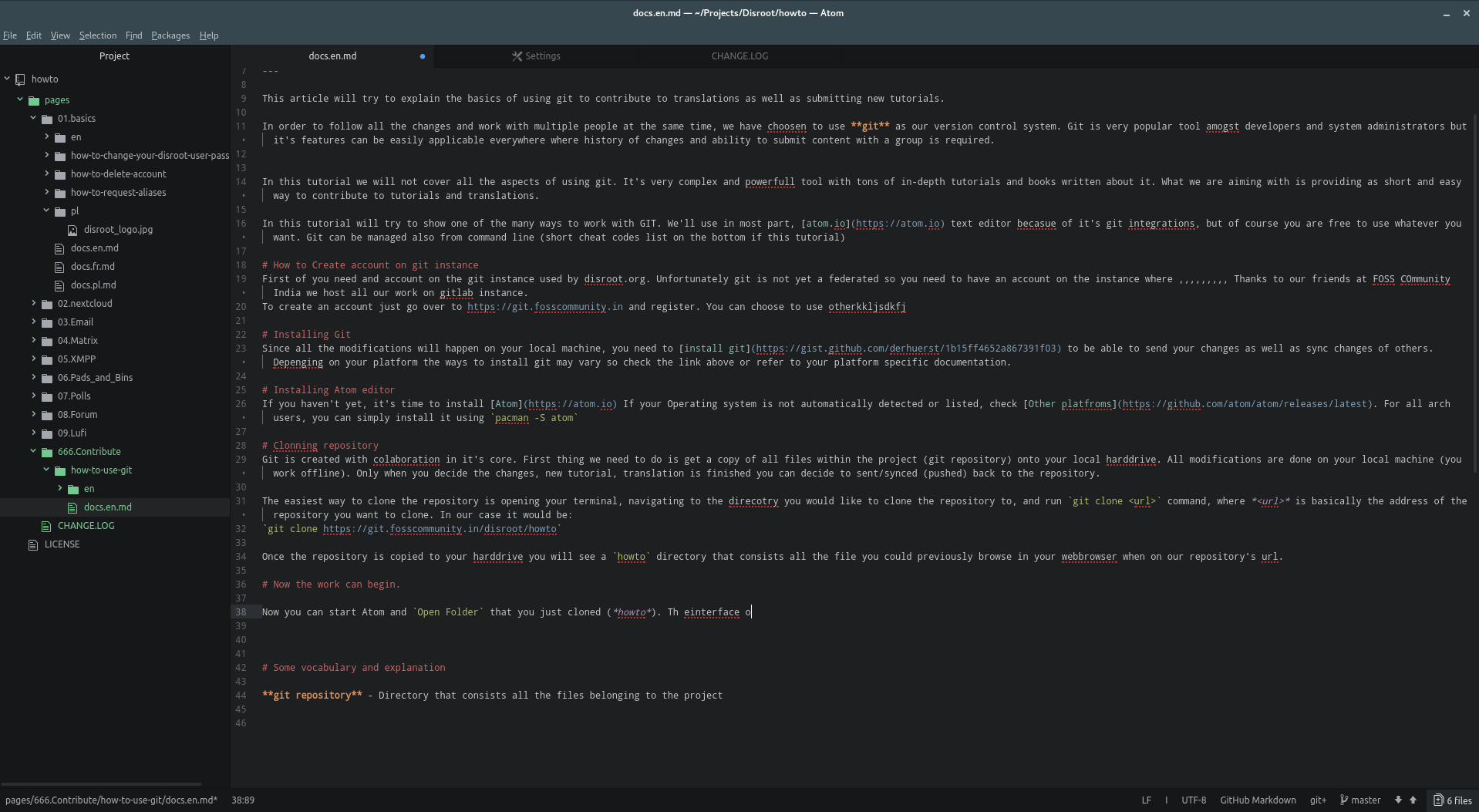
b. Create a branch (the branch should have this format: site_section.to.be.translated_LAnguage
For example:
howto_contribute_git_ES
howto_email_webmail_IT
c. Start working on the translations
d. Save as "filename.your-language-code.md"
For example, if you were working on a french translation of a file named as "docs.md", you have to save it as "docs.fr.md" -
Sending the translation
Once your work is done, you'll have to "commit" your changes. A commit is a set of files created or modified. To commit your changes you need to:
a. Make sure all files are saved
b. Stage all the files you've translated and want to submit to the server
c. Write a commit message (a short and very specific summary of what has been changed)
d. Hit Commit buttonOnce the files are committed, you have to "push" (send) them to the server:
e. Open Push/Pull popup window
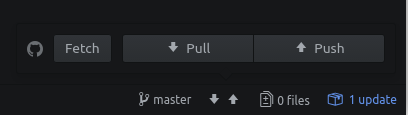
f. Press Push
Fourth: Requesting the merge of the Translations
Final step is to request the merge of your work into the master branch. This means that once you finished and sent the translation, you need to request Disroot Translation Team to check if it's all right to finally add it to the site.
While you're working on your branch, other users possibly commit and merge their own changes, especially if when working on existing files. If those changes from the other users have already been merged to the master branch, the version of the files you changed may no longer be the actual ones and therefore the changes from other users may not be included in your files. In those cases, if you want to let your changes be merged to the master branch, this process may be very chaotic.
One of Git's main features is the ability to compare versions and to insert your changes into the updated file versions. To trigger this, you need to update your branch before you Create a Merge Request. By doing this you will spare the admins and yourself a lot of needless work:
- First of all is to make sure all the changes are committed
- Open a terminal (GNU/Linux)
- Switch to Master Branch: git checkout master
- Update Master Branch: git pull
- Switch to working branch: git checkout <Branch_Name>
- Update your working branch from Master Branch: git rebase master
- Verify the changes and commit the changes to the Server
Now you can start with the final steps of merging your files to the Master Branch:
- Login to https://git.fosscommunity.in
At the top right you'll see a Create Merge Request button that will open the merge request form, click on it - Add a title
- Add a descripton
- Make sure the source branch is the one you want to merge from (the one you've been working on)
- Make sure the target branch is the one you want to merge to (usually Master branch)
- Check the box Delete source branch when merge request is accepted if you're completely sure your work is done, this way chances of confusing subsequent translations are avoided.
If there's any issue, Admins could request you to correct something. Once all the corrections are made and the documentation meets the Disroot guidelines, your merge request will be pulled to the master.