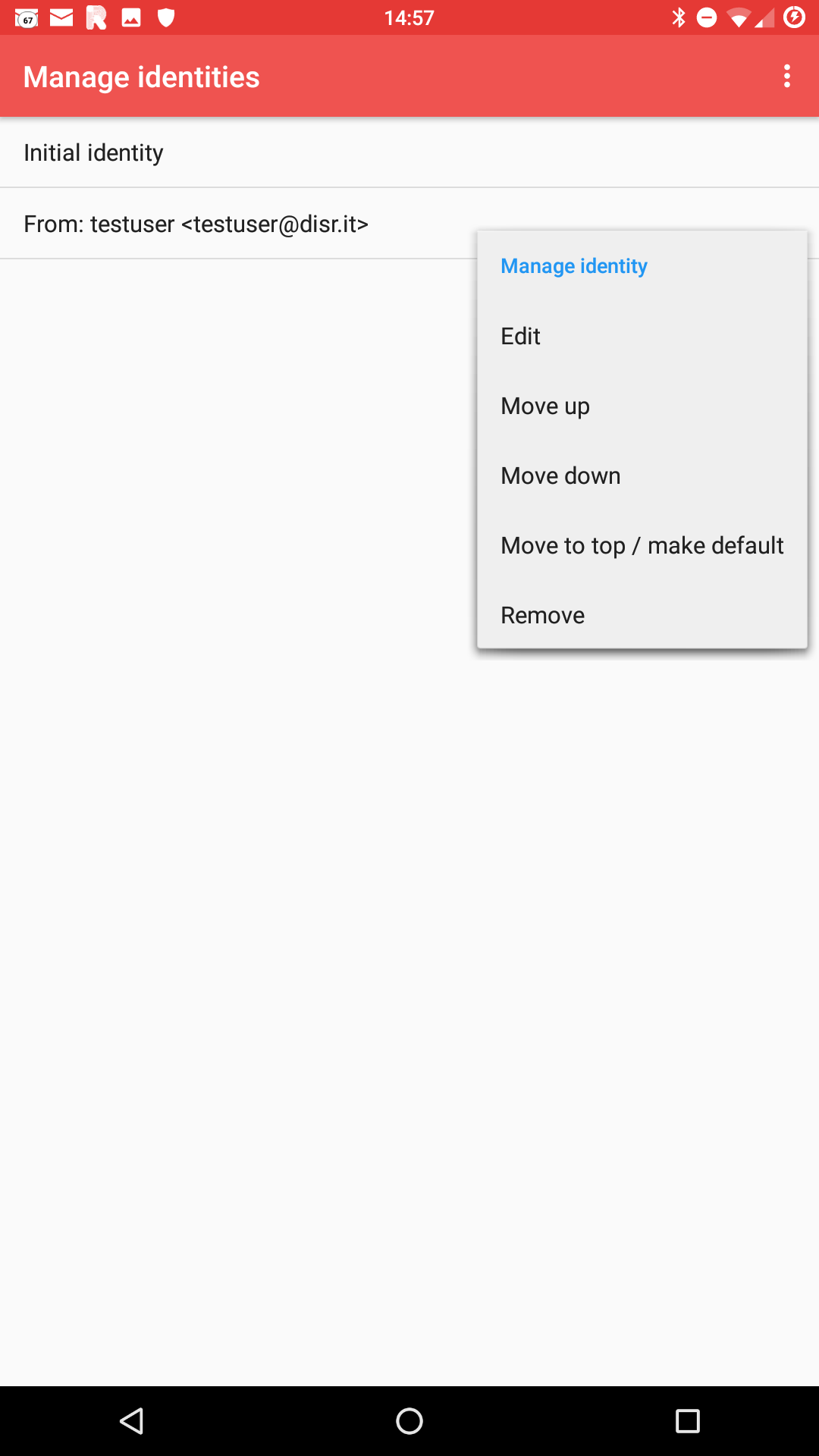forked from Disroot/Howto
1.1 KiB
Executable File
1.1 KiB
Executable File
title: Email Alias: Setup on K9
published: true
visible: false
indexed: true
updated:
taxonomy:
category:
- docs
tags:
- email
- alias
page-toc:
active: true
Setup Alias on K9
First of, open K9 and go to your account settings
When in Settings, go to "Sending Mail" tab, tap on "Manage Identities".
Select "New identity" by tapping the "three dot" icon on top right.
(Every Disroot user has an username@disr.it* alias to use by default)*
And fill in the form providing the new alias address.

Set default
To change the default identity, while still in "Manage Identities" settings, just tap and hold the alias you want to set and select "Move to top / make default" option.
Send email
To send email with your new alias, just tap on the "Form" field and select alias you want to use from the dropdown menu, when composing your mail.