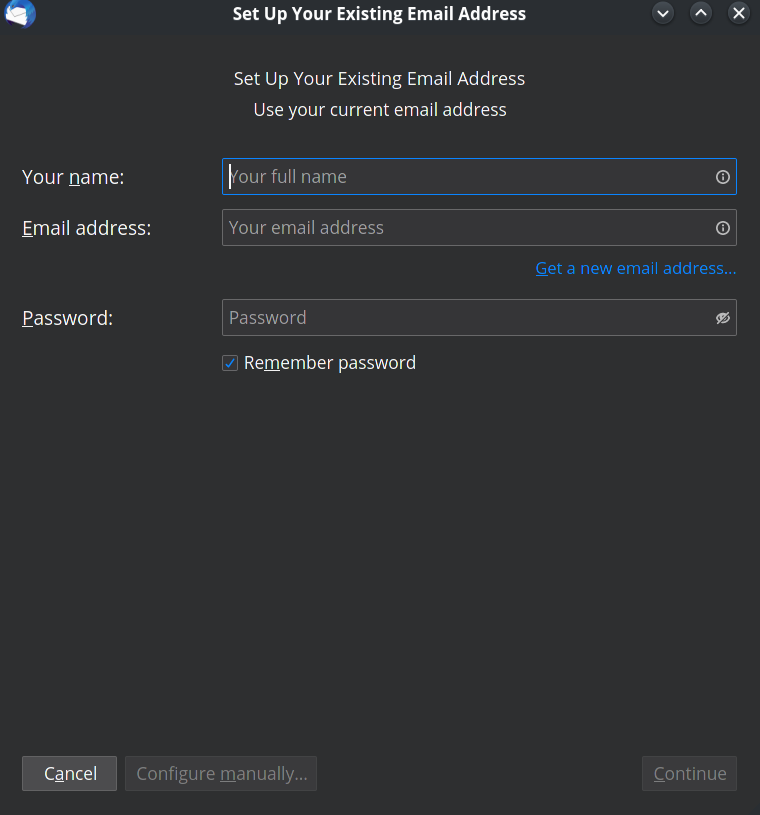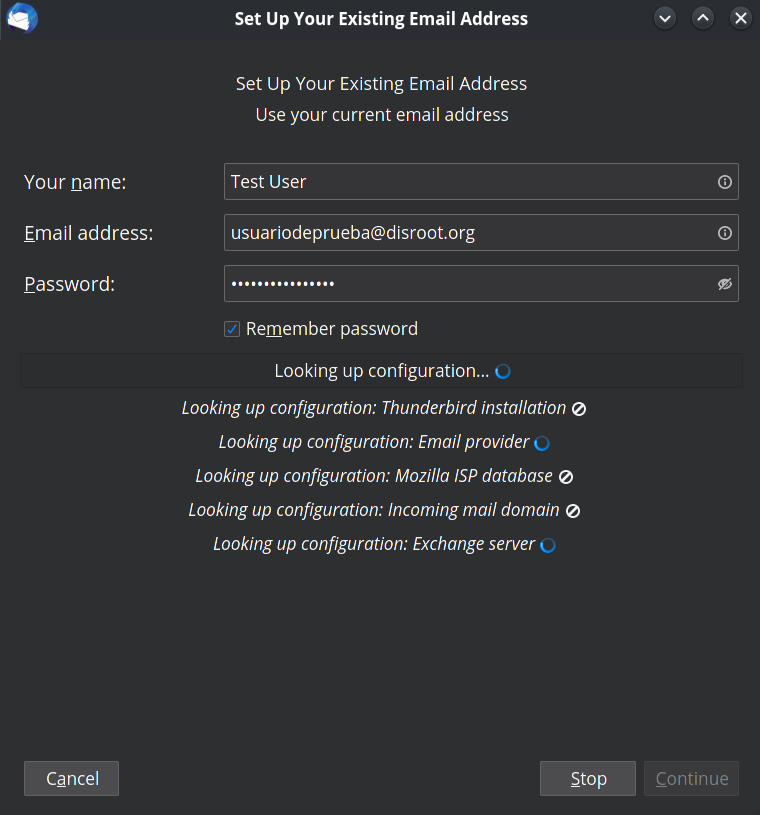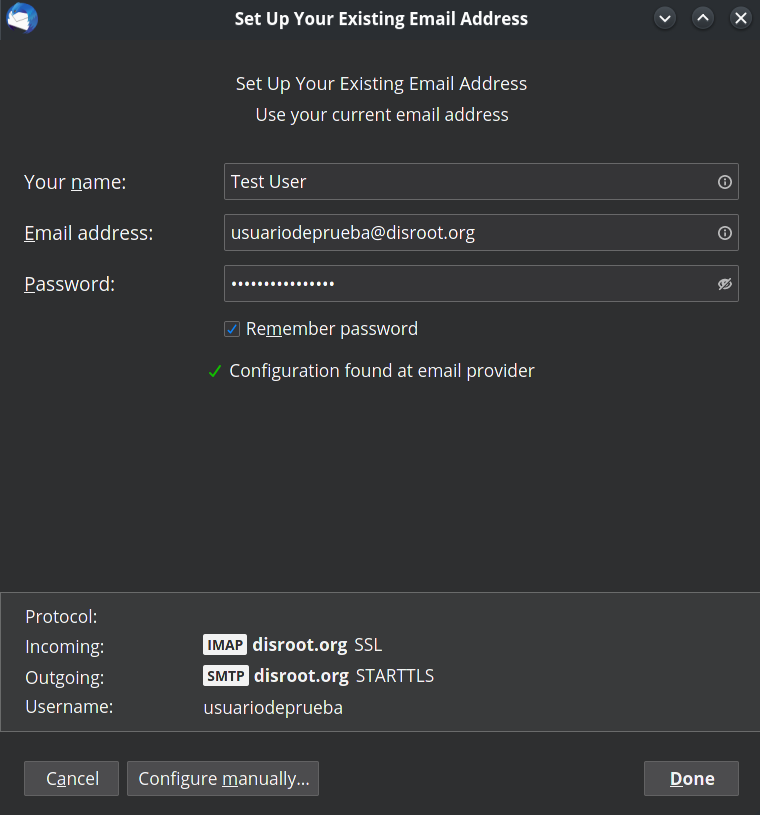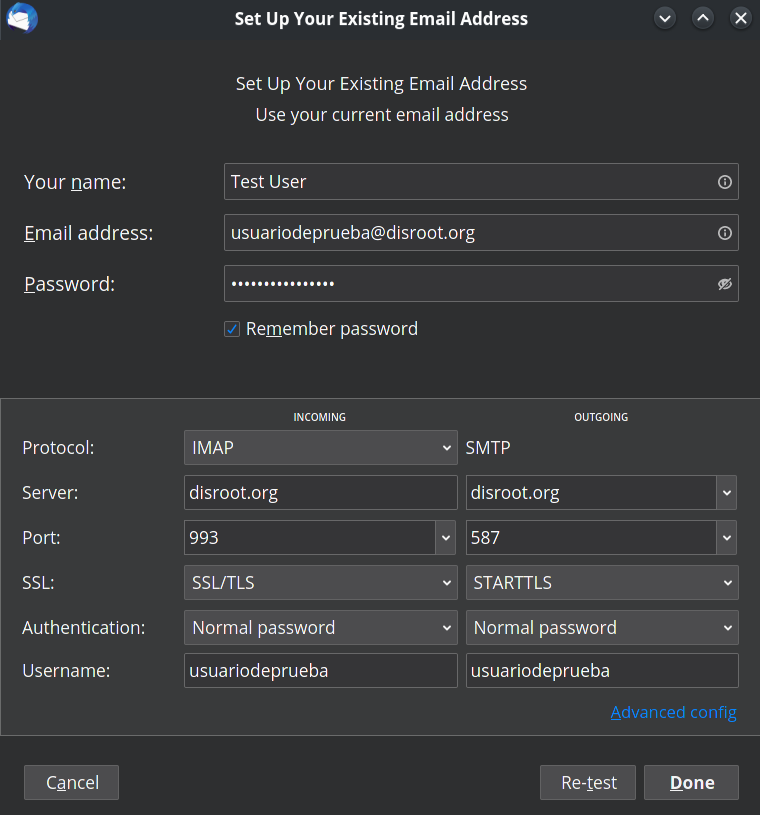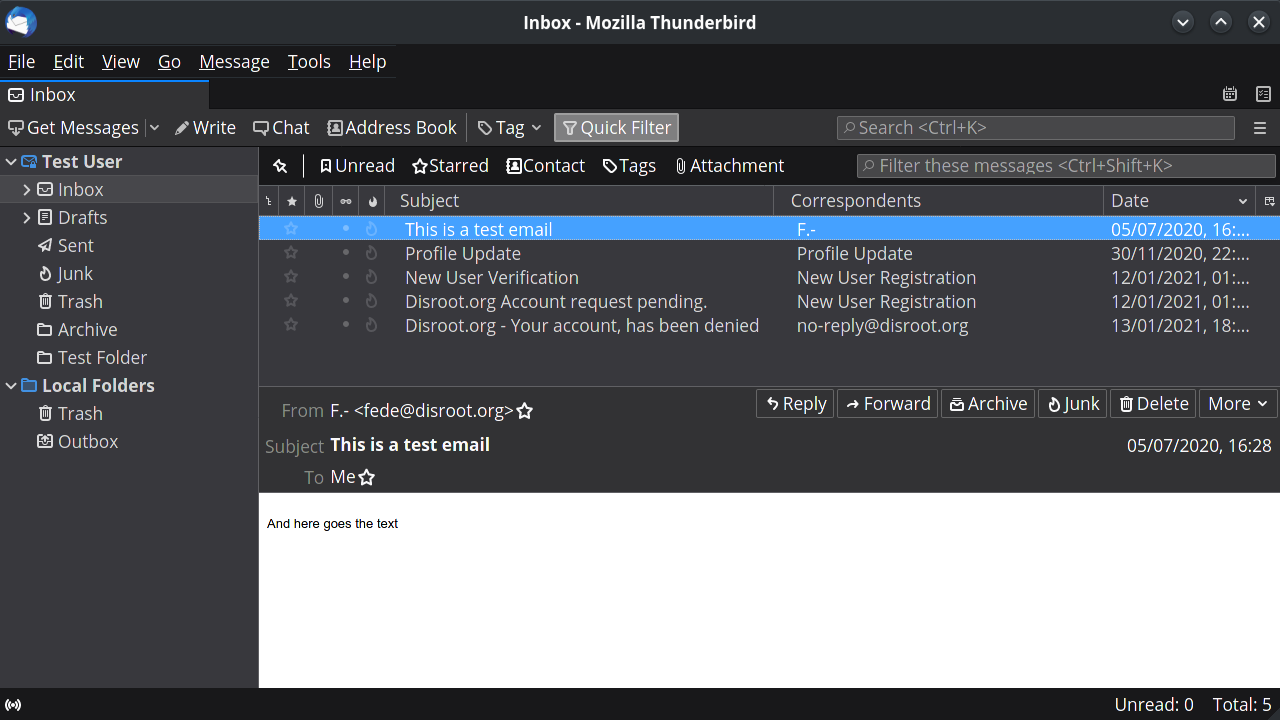2.2 KiB
Executable File
| title | visible | published | updated | taxonomy | page-toc | ||||||||||||||
|---|---|---|---|---|---|---|---|---|---|---|---|---|---|---|---|---|---|---|---|
| Thunderbird | false | true |
|
|
|
Mozilla Thunderbird
 Thunderbird is a powerful open-source email client, calendar and RSS-Feed manager. You can manage all your email accounts, calendars, news feeds, tasks and even chat from one place.
Thunderbird is a powerful open-source email client, calendar and RSS-Feed manager. You can manage all your email accounts, calendars, news feeds, tasks and even chat from one place.
Installing Thunderbird
If you don't have it installed yet, go to Thunderbird page and choose your language and Operating System.
!! NOTE
!! Most GNU/Linux distributions usually have the latest and updatable version of Thunderbird. We recommend using your distribution package manager to install it.
Configuring your Disroot account
If this is the first time you are using Thunderbird, you will be greeted by the account setup when you run it and you can skip directly to the third step which is Set Up Another Account. If you are already using Thunderbird then select "Email" in the root view.
Fill in your account information
-
Password: your_super_secret_password
-
Remember Password?: If you want Thunderbird to remember your password and not prompt you for it every time you start the client, then select it.

-
Click "Continue" button once you are done and verified everything is correct.
Thunderbird now should auto-detect the needed settings like this:
You can click on "Configure manually" to check the settings details.
Click on Done once you are finished and that's it.
Exporting / Importing emails and contacts
Thunderbird does not offer native backup tools so you have to do it manually or through an add-on.