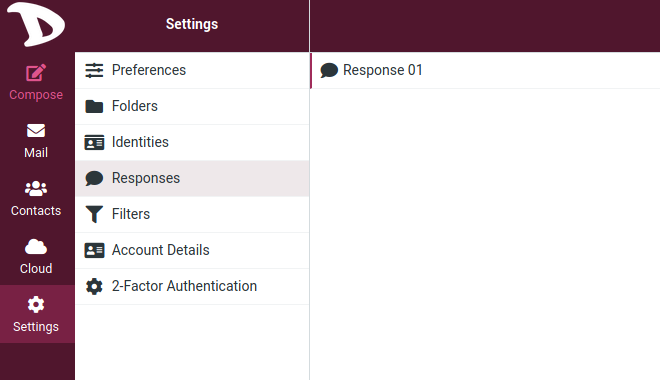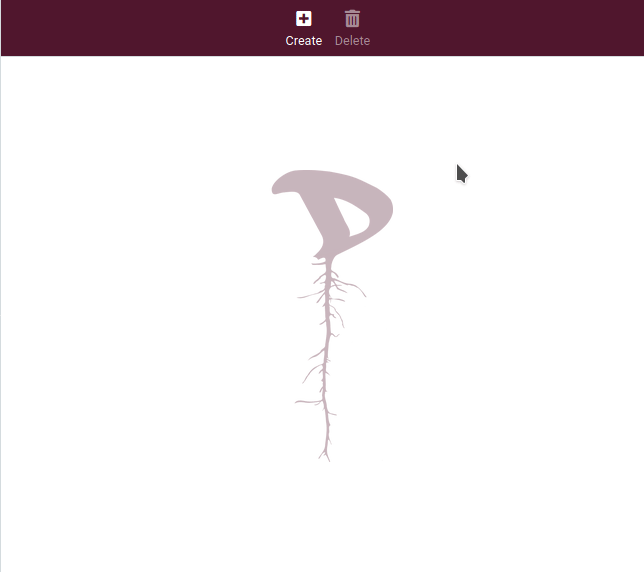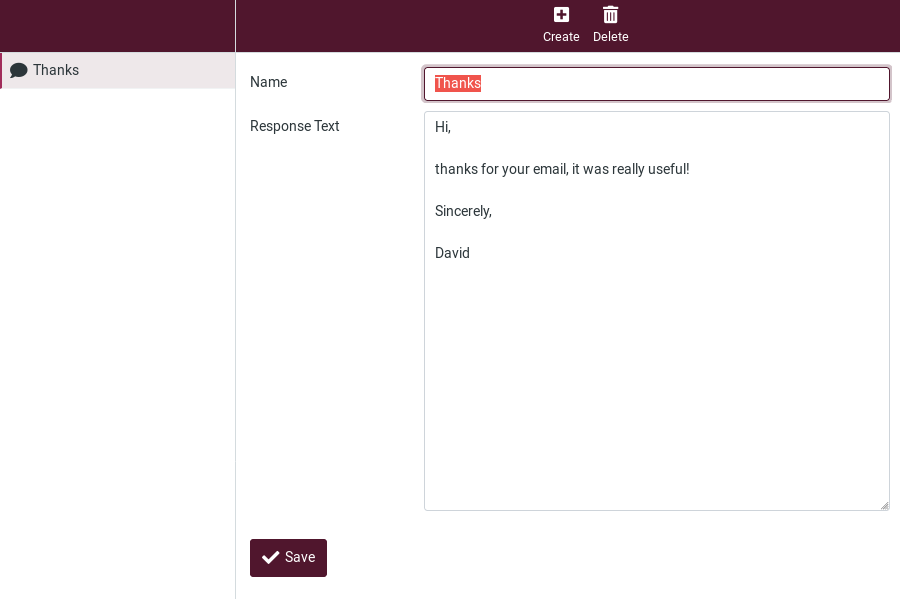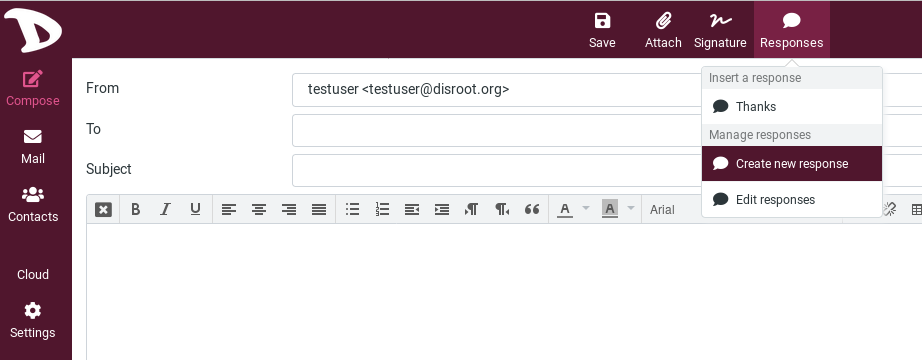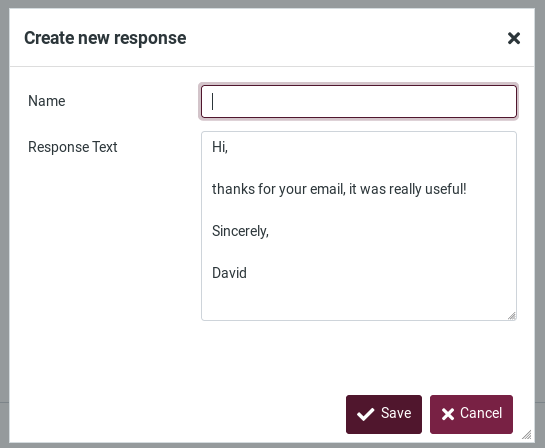1.6 KiB
| title | visible | indexed | updated | taxonomy | page-toc | ||||||||
|---|---|---|---|---|---|---|---|---|---|---|---|---|---|
| Webmail: Settings / Responses | true | true |
|
|
Settings
Responses
This option allows you to save responses, which can be handy when repeatedly writing emails with the same text.
Note: these are only text snippets that can be inserted anywhere and not message templates with subject, text or attachments.
Creating a Response
There are two ways of creating a Response.
- First one is to create a response from Responses option in the Settings by clicking the Create button.
Enter a name to identify your response, the text and finally Save.
You can also edit your responses from here: their names, their contents, delete them, add new ones.
- The second way to create a response while composing an email.
Go to Compose and click on Responses button in the top bar to add or insert a response to your email.
You have three options here:
-
Insert a response: If you have one or more responses set up, they will appear here. Just click on it to insert it your email.
-
Create a new response: Click on this option to create one. The creation box will open, enter a name and text of your response and save it.
-
Edit responses: Clicking on this option will get you to the Settings, in the Responses section where you can edit the responses.